 I just learned that today is World Backup Day. I’ll describe the no-monthly-charge backup system that I recommend nowadays to everybody.
I just learned that today is World Backup Day. I’ll describe the no-monthly-charge backup system that I recommend nowadays to everybody.
Step 1. Install a Synology box if you have not already done so. This is a remarkably inexpensive box. You install two hard drives of whatever size you wish (maybe pick 4 TB) and you fire it up and it becomes a sophisticated Linux server with a very well designed GUI that saves you from having to learn Linux. It automatically pushes Linux updates to the box. It lets you install apps, much as you would do on your cell phone. (Synology calls them “packages”.) Give the machine an externally facing IP address and an SSL certificate. Create user accounts on the Synology box that are enabled for rights to use the Cloud Station Server. The two drives form a RAID 1 array meaning that if either drive were to fail, you would not lose your data.
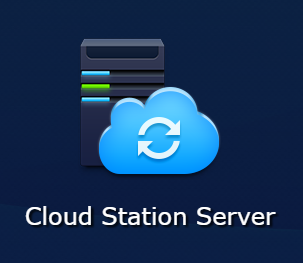 Step 2. Install the Cloud Station Server package. This software is free of charge and you install it with one mouse click. Create user accounts on the Synology box that are enabled for rights to use the Cloud Station Server.
Step 2. Install the Cloud Station Server package. This software is free of charge and you install it with one mouse click. Create user accounts on the Synology box that are enabled for rights to use the Cloud Station Server.
Step 3. Download and install the “Cloud Station Backup” software onto your notebook computer from this link (for Windows). This software is free of charge. Configure one of the user accounts for the notebook computer. Pick the folders that you want it to back up in an automatic way.
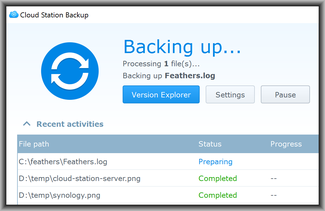 From that point onwards (see screen shot) the software silently runs in the background, backing up any and all files in the folders that you picked. For example during the time that I was writing this blog article I created an image file called “synology.png” (the photograph of the Synology box at the top of this article). And half a second later, the software had automatically backed up the image file to the backup server.
From that point onwards (see screen shot) the software silently runs in the background, backing up any and all files in the folders that you picked. For example during the time that I was writing this blog article I created an image file called “synology.png” (the photograph of the Synology box at the top of this article). And half a second later, the software had automatically backed up the image file to the backup server.
The software maintains versions of files. So if I edit a word processor file and save it, the new version of the file will get whisked away to the server, but the previous version of that same word processor file will be preserved on the server in case I realize I made a mistake in my editing.
The server is located at whatever geographic location I chose when I installed it. This avoids the risk, with many commercial cloud-based backup systems, that you have no idea where the cloud is located (maybe outside of the US). Meaning that if the file you backed up was an invention made in the US, and you did not have a foreign filing license yet for that invention, you might have just carried out an unlicensed export of that invention.
You can set up two or more Synology boxes in separate geographic locations (which is what our firm has done) and with a few mouse clicks you can configure it so that each of the boxes constantly backs itself up to the other of the boxes. So if any one building were to be consumed by fire, all of your data would nonetheless be safe.
If you use a commercial backup service, keep in mind that not only do you not know where their cloud is located, but you also do not know if they are really backing up the data. A few years ago I was a customer of one of the very well known backup services, and I asked for them to restore a (supposedly) backed-up file. And I was not able to get the file myself through their system. I had to open a trouble ticket and it took them ten days to restore the file. For those ten days I had to wonder what if they had lost the backup of that file?
A Synology box is an easy way to do all sorts of things. The box runs the Apache web server and PHP and a mySQL server called Maria-DB. Our firm’s main web site is hosted on a Synology box. The Meet the Bloggers web site is hosted on that same Synology box. The web site of Penaya Publishing is hosted on that box. The Innisfree Garden fan club site is hosted on another Synology box.
I recently figured out how to host multiple WordPress sites on a single Synology box. So at some point I will be migrating this blog from its present monthly-cost hosting site to a free-of-monthly-cost home on one of our Synology boxes.
Returning to the theme of this blog article. If you want a nice cloud backup for your data, I suggest the Synology approach.

How subject to hacking? It is internet accessible, eh?
Thanks for this, Carl. I’m not sure I understand something: where is the cloud data located? Your article says that it can be located anywhere, but isn’t it limited to locations where Synology has a server farm? Or do you have to sign up for cloud storage with one of the other (monthly paid) services? Thank you
Very good questions. The cloud data are located wherever I place the server. In the case of our firm, we have two geographic locations that are some distance from each other. We place several Synology boxes in each of the locations. Each location is in a secure building with burglar alarm. So our cloud is located in two geographic locations that we picked.
Got it. Thanks!