When you e-file an image in a USPTO e-filing system, what often happens is that the USPTO mangles the image. I will describe some of the thi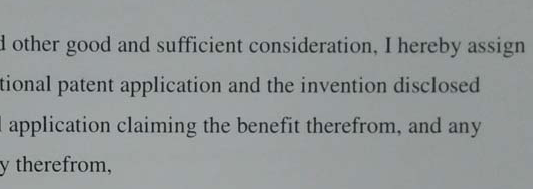 ngs that can go wrong and will give a few tips on minimizing the extent of the mangling.
ngs that can go wrong and will give a few tips on minimizing the extent of the mangling.
What prompts today’s blog post was a question from a colleague at another firm. Her firm had e-filed an assignment for recordation. This was, of course, carried out through the EPAS (Electronic Patent Assignment System) system. A day or two later, the Assignment Branch sent out a Notice of Non-Recordation (NNR), complaining that the assignment was supposedly “not legible”. My colleague felt that the assignment was legible. She sent me the document and above you can see a quotation from this document. I think most people would agree that it is legible.
The problem is that (a) this assignment was a full-color image and (
b) the EPAS system is designed so that it ruins such an image by half-toning it. Here is the half-toned image.
As I say, the assignment was a full-color image. You can see this by opening the original assignment document in an image editor. My favorite is Irfanview. Irfanview will tell you that the original image was encoded with 24 bits per pixel and that it contains 7560 distinct colors. After the half-toning had been carried out, the encoding was down to one bit per pixel, and the image file contained only two colors. (With one bit per pixel only two colors are possible, in this case pure black and white.)
I can see how a USPTO person could have reached the view that the image (after half-toning) was “not legible”.
The EPAS system has a very nice feature namely that once you have uploaded your assignment image for recordation, you can click on the image and EPAS will give you a preview so that you can see what the image would look like if you were to click “submit”. The preview lets you see how bad things would be after the half-toning has been carried out.
WIPO’s ePCT system likewise gives you a preview so that you can see what an image would look like if you were to click “submit”.
The chief point here is that in either the EPAS system or the ePCT system, you can evaluate ahead of time whether you are comfortable with the way that the e-filing system will process your image. And if you are not comfortable, you can refrain from clicking “submit” and can spend time with an image editor trying to minimize or eliminate the problem.
The disappointment with the design of EFS-Web is that (a) it mangles many images through half-toning and (b) the feature that looks like it is a “preview” is not actually a preview. The “preview” link in EFS-Web actually merely spits back to you the exact same image file that you uploaded earlier. The “preview” link in EFS-Web does nothing to permit you to know how badly the image will be degraded due to half-toning.
Returning now to my colleague’s ill-fated attempt to record the assignment. Yes, the Assignment Branch mailed an NNR due to the assignment supposedly being “not legible”. And yes the fair account of things is that the assignment image as uploaded was actually quite legible, but the problem was that the image as degraded by EPAS was not very legible. But the key thing is that at least the designer of the EPAS system offered a preview feature that would permit the filer to detect the problem and attempt to correct it before clicking “submit”.
In this case, what might the filer have done differently to avoid the Notice of Non-Recordation? Well, one thing would have been to click on the preview link in EPAS, and to see the badly degraded half-toned image. This could have prompted the filer to attempt preemptive image editing as described below.
A filer that has been burned a few times by the halftoning-without-warning that EFS-Web visits upon hapless filers, or the half-toning-with-warning that EPAS and ePCT visits upon filers who don’t make use of the preview feature, will reach the point of being able to guess at a glance which images are likely to make trouble. Having been burned myself many times, as soon as I saw the assignment image quoted above, I immediately guessed it was likely to make trouble. If you were to see the entire image you would be able to guess (as I was able to guess) that it was actually a photograph taken by a cell phone. Such photographs are always formatted as images with 24 bits per pixel, and are very likely to get mangled in USPTO or WIPO systems. Even from the small portion quoted above, you can readily see that it is not at all “pure black and white” but is instead a sort of “black on dark gray”.
Still another step that a filer can take to try to minimize the risk of a Notice of Non-Recordation (or the risk of a badly mangled image in EFS-Web or ePCT) is to export the image from the PDF file into an image format such as TIF, and then open the image file in an image editor such as Irfanview. In Irfanview, click the “information” tab to get a pop-up window telling you (among other things) how many colors there are in the image. As I mentioned above, in this case the color count was 7560. It needed to be closer to 2! 7558 of the colors needed to be “flattened out” from the image.
What next? After you realize that your to-be-e-filed image is likely to get mangled, what can you do? In this particular case what I did was, I used Irfanview to “decrease the color depth to 2”. The resulting image, unfortunately, had large blotches of pure black. Large portions of the image were completely unreadable. 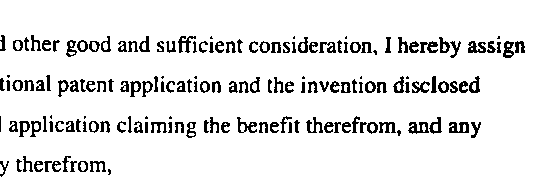 I then reopened the image and fiddled with an image property called “gamma”, increasing it to about 1.2. This lightened the mostly dark gray image to a slightly lighter gray and then when I decreased the color depth to 2, the page was pretty readable, as you can see here. I then used CutePDF to convert the image back to a PDF, and sent the PDF to my colleague. I expect her firm will be able to get that PDF recorded in EPAS.
I then reopened the image and fiddled with an image property called “gamma”, increasing it to about 1.2. This lightened the mostly dark gray image to a slightly lighter gray and then when I decreased the color depth to 2, the page was pretty readable, as you can see here. I then used CutePDF to convert the image back to a PDF, and sent the PDF to my colleague. I expect her firm will be able to get that PDF recorded in EPAS.
One big worry when we are recording an assignment is that according to 35 USC 261, it is not a Best Practice to allow more than three months to pass from the date the assignment was signed. So if we are close to the end of the three-month period, we will want to try extra hard to avoid receiving a NNR.
From this the reader will appreciate that it is good to have the free CutePDF tool installed on one’s computer, and it is good to have the free image editor Irfanview. It is also important to use Irfanview frequently so as to become familiar with its various color correction features. It is good to gain this familiarity in advance of need so that when there is a crunch time, with a patent application or assignment recordation that needs to be carried out urgently, one can proceed with some measure of confidence to fiddle with things like the color depth and the contrast and gamma to arrive at an image that is more likely to survive USPTO’s mangling.
The sadder-but-wiser practitioner will also appreciate that clients and non-US colleagues who are preparing images for e-filing need to be reminded (perhaps repeatedly) that the color depth matters. I regularly entreat my non-US colleagues to scan signed documents in pure black and white rather than in gray scale or in color. However primitive it sounds, sending a signed document by fax is actually to be preferred, since an ordinary fax machine will scan its images in pure black and white as a default. (The assumption is that you are using a fax-to-email system that delivers the fax to you as a PDF.)
Likewise when a client or non-US colleague who is sending a figure for a patent application, I entreat the sender to please generate the figure in pure black and white. The use of color or gray scale in a figure is begging for trouble.
Which alert reader would like to receive a free OPLF flash drive? The first reader to post a comment correctly stating the number of distinct colors in the first image above will win a free OPLF flash drive. These flash drives are a very pretty silver color. To win the flash drive, describe the steps you followed to carry out the color counting and the software that you used, as well as stating the number of colors.
The first reader to post a comment correctly stating the number of distinct colors in the first image above will win a free OPLF flash drive. These flash drives are a very pretty silver color. To win the flash drive, describe the steps you followed to carry out the color counting and the software that you used, as well as stating the number of colors.

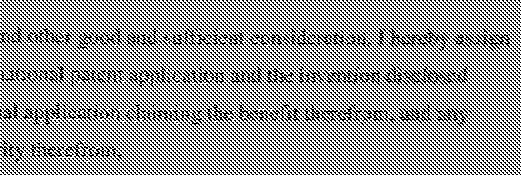
This is 2015. Shouldn’t their system be able to handle color images by now? I wonder if the EFS-Web replacement being developed is going to handle color images any better. Rather than half-toning the image and making it illegible, you’d think they could de-saturate the image or two-tone it or something that would let their system process it and leave it more legible.
According to Gimp, the first image has 683 unique colors. Gimp is like an open source photoshop. In the menus, select colors -> info -> colorcube analysis. The color cube analysis lists the image dimensions and the number of unique colors found in the image.
Alert reader Randy Braegger wins. Yes that first image has 683 colors. Randy uses Gimp which is the other very popular free image editor these days besides Irfanview.
What I’d guess Randy did was this. He right-clicked on the image and said “copy image”. Then he opened Gimp and pasted the image into Gimp. Then clicked on the links to reach the color cube analysis where the number 683 appeared.
With Irfanview the approach is likewise to right-click on the image, copy it, open Irfanview, and paste it into Irfanview. Then click on “image->information” to see the number 683.
Not submitting this as a response to get free stuff, just to let readers know of an easier way to make better PDF images when one has received a gray or colored document. There is a cell phone app called Cam Scanner by INTSIG Information Co., Ltd. (available in the android app store). It takes a picture using your cell phone, automatically crops to the edges of the page, centers, accounts for page skewing, and then changes the image to pure black/white, gray scale, “color magic”, etc. as selected. Then you can upload as a pdf to your DropBox, cloud storage, email it to yourself, etc. All in a matter of a minute or two.
Thank you Suzannah for posting. This is very helpful.
There are 683 unique colors in the first image you posted.
To determine this, I did the following: 1) saved your image to my local hard drive; 2) opened the file in Irfanview; 3) clicked the “Image” menu; and 4) selected “Information”. The number of unique colors was conveniently listed in the resulting “Image properties” box.
Thanks for your tips.
(1) As an aside: Mac users can use ColorSync Utility to apply a black-and-white filter to pdf files.
(2) I have had perfectly clean formal drawings, submitted via Express Mail, converted to trash by the PTO. And then they demand replacement drawings! The examiners apparently can’t get their hands on the originals. Nor can the publication branch: I’m currently dealing with an amendment after allowance (and issue fee payment!) to overcome the PTO’s incompetence.
I’ve taken to submitting replacement drawings as “other than black and white” in order to evade the half-toning lunacy. So far, I’ve had no complaints from the PTO, and no demands for the color drawings petition and fee.