
Recently at Oppedahl Patent Law Firm LLC we shifted to a work-from-home setup. Everybody is working at home. When we were setting up the work-from-home systems, we had several goals:
- a recurring cost of zero for the work-from-home systems
- a very small up-front cost for the work-from-home systems
- replicating at home the functions and systems from the office
Good luck smiled on us. We managed to get our office phones working at home without having to spend any money up front or incur any recurring cost (blog article). We managed to set up VPN access to all of the office resources with no recurring cost and an up-front cost of only about $82 per home location (blog article). These happy results were mostly due to our employees being smart and resilient, along with generous helpings of good luck.
One office function remained, however, to be implemented. We needed to have a setup by which anybody in the office could remotely print a document onto a printer located in the home of anybody else in the office. (So much for our saying that we run a paperless office!) To give one example, if an accounts-receivable person generates a bill to be reviewed by an attorney, what we hope for is that the AR person could with one or two mouse clicks print that draft bill on a printer at the home of that attorney.
Of course what we would hope is that implementation of this function would be cost-free just like the previous two implementations. We would hope to incur no up-front cost beyond the cost of the printer itself (typically about $90 per home for a nice duplex-printing monochrome laser printer), and no recurring cost.
Here’s what turned out to work for us.
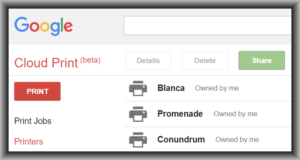
It turns out that nearly all current printers have a built-in capability called “Google Cloud Print”. You check the box to turn on the capability, and you do a couple more mouse clicks to “register” the printer to the Google Cloud Print system. The screen shot above shows what this looks like in the printers that we bought for our work-from-home people, namely the Brother HL-L2350DW laser printer.
Once you have successfully registered the printer to your own Google account, you can select it (screen shot at right) and click “share” to share it with your colleagues in your office, through their Google accounts. I was astonished to learn that this service has been around since 2010!
I’ll mention here that everybody in our office already has a Google account because we use Google calendars to keep track of everybody’s schedule and travel and appointments. The Google accounts do not cost any money.
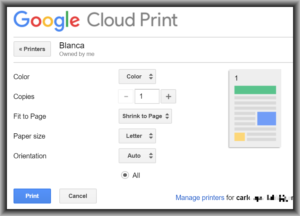
To print a document at somebody’s home, I simply go to this “Google Cloud Print” web page. I click “print”. I upload the thing that I want to print, which can be any of a wide variety of file types, including PDF or a word processor file or an image. Then I reach a page (see at right) where I indicate how many copies I wish to print, the scaling to be employed, and so on. I click “Print” and Bob’s your uncle.
We are just now getting used to this Google Cloud Print function, but so far it has worked very well for us.
Okay, and just to save everybody a lot of time and fuss, yes I know there are people who will say that use of such a system must surely be a violation of professional ethics due to failure to safeguard client secrets, or an illegal export of inventions outside of the US, or both. But I predict that no state supreme court or attorney regulation department is going to string up the attorney who makes use of the Google Cloud Print system. The upload from the sender’s computer to the cloud is encrypted. The downstream communication from the cloud to the printer is encrypted. Within the cloud, I believe that Google protects the data stream at least as well as do other communications service providers that state ethics bodies do not second-guess (telephone companies and email service providers for example).
And yes, I know that Google has said it will stop supporting Google Cloud Print on December 31, 2020. But that duration should get us through the present circumstance that prompts us to do work-from-home.
What solution do you use in your firm or company for printing to printers in the homes of your employees? Please post a comment below.

Hi Carl,
I know your example of having if an AR person generating a bill to be reviewed by an attorney is just an example, but why wouldn’t they just email them a PDF of the bill for review? Is there a need for it to be on paper and if so then what do they do with the paper copy?
That Google print function sounds really interesting through, never new it existed, but we don’t have a need for such a solution.
Cheers
Don
Thank you for posting. Maybe you don’t know it, but you are looking at the wrong problem. The problem being addressed is not “how do we get ink on a page at a remote location?” Yes if that were the problem, then what you say would be applicable.
The problem being addressed is “how do we facilitate workflow with people who are not at their desks at simultaneous times, and with some of the people having to be constantly keeping track of whether other people did or did not do what we needed them to do?”
My time is scarce. If my assistant sends me five PDFs to review and I have to print them, I am spending some of my scarce time wrangling files and doing mouse clicks. In contrast if my assistant can print the PDFs directly to my printer, the internal cost to the firm is much smaller.
If my assistant sends me five PDFs at a time when I am away from my desk, she then must set a docket to check to see if I ever paid attention and printed them out and then did whatever it is I was supposed to do. And if the time that she checks the docket and discovers I failed to do it is at a later time when I am again away from my desk, we lose maybe 24 hours of review cycle on the document. In contrast if she prints them out, even if I am away from my desk or napping, what will eventually happen is I see the physical pieces of paper before me. It shames me into reviewing the documents.
In contrast if she emails them to me, what if I forget or accidentally delete the email, or it gets lost in the 150 other emails that were in my in-box? Again we lose 24 hours of review cycle.
Gotcha….I’m looking at the wrong problem.
After you review those PDF’s, and if make changes, how do you then have to communicate that back to your assistant?
Just one comment, if there are people who still have the need to print something out on an office printer remotely: Apparently, Google will stop providing ‘Google Print’ from December 2020.
“We are just now getting used to this Google Cloud Print function” – Maybe time to look for an alternative?
Yes, please see the place in the article where I wrote: