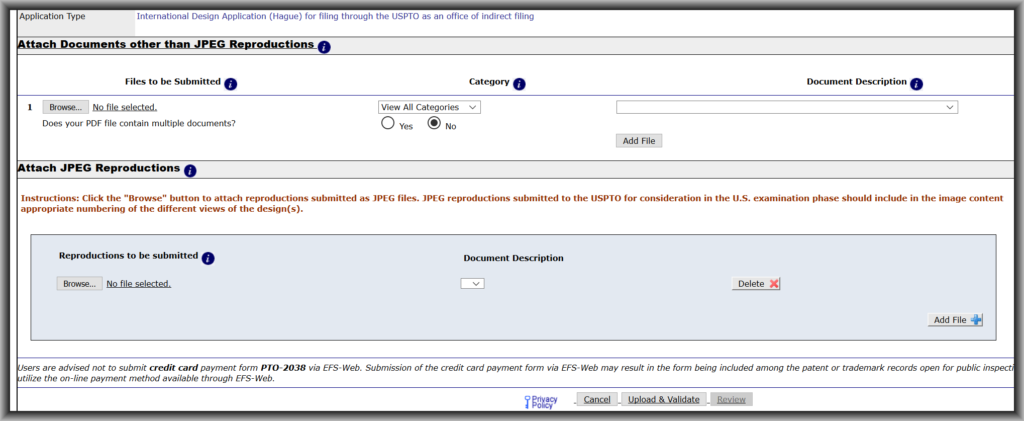So you’d like to have Dolby 5.1 “surround sound” in your home theater. The first step is, of course, to purchase a “surround sound” kit. This will include six speakers — a subwoofer, a center speaker, and four small speakers to be placed in four corners of the room. This will also include a six-channel audio amplifier. Housed with the audio amplifier will be a decoder that can detect and receive a Dolby 5.1 surround sound signal, and that decodes it into six audio signals to be fed into the six audio amplifiers. (You might find that your surround-sound amplifier is so old that it does not know how to decode a Dolby 5.1 signal, in which case you will have to replace your amplifier with a newer model.)
The next challenge is to find something to watch that has a Dolby 5.1 signal. By far the easiest way is to purchase a DVD or Blu-Ray player that can read the Dolby 5.1 audio track on a disk and can pass the Dolby 5.1 signal to the decoder mentioned above.
There are two ways that you might connect your disk player to your surround sound amplifier for purposes of Dolby 5.1 surround sound. One way is a shielded audio cable with an RCA plug at both ends. The other way is a so-called “SPDIF” optical cable. (If you get stuck with a disk player with an optical output and an amplifier with an RCA input, or vice versa, there are adapters you can purchase that will convert from one kind of connection to the other.)
Related to this is that you need to find a disk to play that has a Dolby 5.1 audio track. Most recently released movies on DVD and Blu-Ray do have a Dolby 5.1 audio track.
When you cobble all of these things together, how do you know that you succeeded? One indication that you have succeeded is that the amplifier will probably have a light or screen legend that will appear whenever the amplifier detects that the incoming audio signal is a Dolby 5.1 signal. It is important to learn where this light or screen legend is, as I will mention below. A second indication that you have succeeded might be that as you watch a movie, you hear non-identical things being emitted from the various room-corner speakers.
You might think that you could buy a “test DVD” that you could put into your DVD player to test this. The test DVD would run through each of your six speakers one by one, with a voice saying (for example) “left front” that is emitted by the left front speaker. Indeed you might think that the company that sold you your surround sound system would provide such a disk. But I haven’t been able to find such a test DVD.
Once you get to the point where you can consistently get surround sound to work for watching movies on disk, and once you learn to interpret the lights or screen displays on your amplifier so that you know you are actually getting Dolby 5.1 to work, can you sit back and relax? Of course not. If there’s anything we have learned it is that physical media are on their way out. Some day we won’t use disks any more and we will usually stream our entertainment.
Which then raises the natural question, how may we set up our streamed entertainment so that we can somehow get a Dolby 5.1 signal and feed it to our surround sound amplifier and get six-channel surround sound from our streaming service? And that is the point of this blog article. Continue reading “How to stream video with Dolby 5.1 surround sound”