What one would hope is that the USPTO would send its Outgoing Correspondence Notifications promptly.
In our office we look closely at each OCN email closely. We receive several of them each day from the USPTO, one for each of our customer numbers in which there has been outgoing correspondence from the USPTO. One reason the OCNs are important is that they prompt us to set dockets in our docketing systems. A second reason the OCNs are important is that we assign tasks to people within our office, to attend to the various items of outgoing correspondence.
Sometimes we have a file in which we are waiting anxiously for USPTO to do something or another, so that we can take some related action. In such a file the OCN is an important trigger for us to take the related action.
What’s unfortunate is that in recent weeks we have run into many instances where, for a particular item of outgoing correspondence from the USPTO, its associated OCN is late. Continue reading “Late Outgoing Correspondence Notifications from the USPTO”


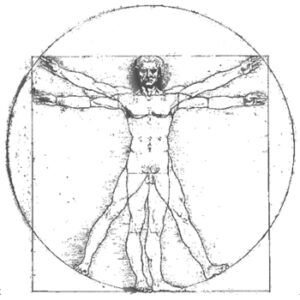
 Cambodia deposited its instrument of accession to the Hague Agreement on November 25, 2016. This event brings the number of Hague Agreement members to 66.
Cambodia deposited its instrument of accession to the Hague Agreement on November 25, 2016. This event brings the number of Hague Agreement members to 66.