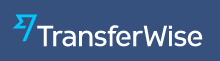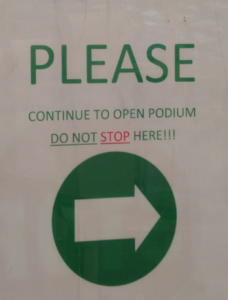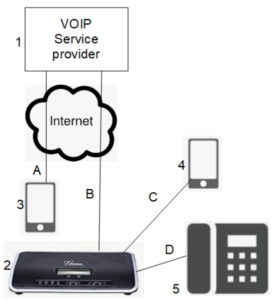A question that comes up from time to time is how to bill a client for a piece of foreign associate work? The situation of course is that the foreign associate’s invoice is denominated in € or ¥ or some other currency that is not US dollars. Of course you need to bill your client right away, as soon as the invoice arrives from foreign counsel. Then it might take your client a month or more to pay you. Then you will pay foreign counsel.
And here is the first problem. Foreign currency exchange rates are not static. They change from time to time. You are holding in your hand an invoice from foreign counsel for €1000. You could look it up on xe.com to find that as of today, this is the same as $1138.41. You could bill your client for $1138.41. A month from now the client pays you $1138.41. Which is fine except that almost certainly the exchange rate has changed. If it went up, then the $1138.41 does not actually get you €1000. You might have to spend money out of your firm’s pocket to make up the difference. If it went down, then you get more than €1000 and if you only send €1000 to foreign counsel, you have enriched yourself at the client’s expense.
Yes you could always imagine doing a “true-up” later with your client. Maybe two months from now you find it necessary to refund $3.51 to your client because the exchange rate shifted in the client’s favor. So you would then have to spend maybe $50 of internal firm resources posting this refund into your billing system, and cutting a check for $3.51, and mailing it to your client. Or maybe two months from now you find it necessary to bill the client $3.51 because the exchange rate shifted the other way. So you can spend maybe $50 of internal firm resources billing the client for $3.51, and the client gets to cut a check for $3.51.
Wouldn’t it be nice to keep this from happening?
There is also a second problem. If you simply look it up on xe.com, you don’t really know what your actual exchange rate will be for the payment method that you choose for paying the foreign associate. xe.com gives you the “mid-market exchange rate” which is a mid-point between (for example) the price that people have to pay who are selling dollars and buying euros, and the price that people have to pay who are selling euros and buying dollars. You personally will never in your life pay the actual mid-market rate. You will pay a rate that is slightly different from the mid-market rate, because your service provider will charge something (instead of nothing) for the service of exchanging the currency. (Or you may pay a rate that is 7% different from the mid-market rate, which is what would have happened the last time we almost used Western Union Globalpay to send a bunch of money to WIPO on behalf of a Madrid Protocol trademark filing of one of our clients.
It gets worse when you realize that when your client’s money might be going into or out of your firm trust account and you need to account for every penny that goes into or out of that trust account. It’s not acceptable to say “oh we got it approximately right” when balancing the trust account transactions with the transactions for things like paying foreign associates. Close is not good enough.
So what can you do? You would like to lock it in that the foreign currency exchange for your invoice payment will cost some number of dollars, and then you can bill the client for that number of dollars, and the client can pay you that number of dollars, but it could be tomorrow or next month that the client pays you those dollars. And then you would like to be able to pay the foreign associate the exact amount of their invoice. And you would like this to work regardless of whether the exchange rate fluctuates (maybe a lot) during the time periods involved. You would like to avoid being a risk-taker that the exchange rate might go up or down, leaving your firm holding the bag for a shortage, or putting your firm in the position of having been enriched at the client’s expense.
In this blog article I explain how you can accomplish all of these goals, pretty much effortlessly, using any of the modern-day foreign payment systems including for example TransferWise and Afex. Continue reading “Locking in a foreign currency rate when billing for foreign associate work”